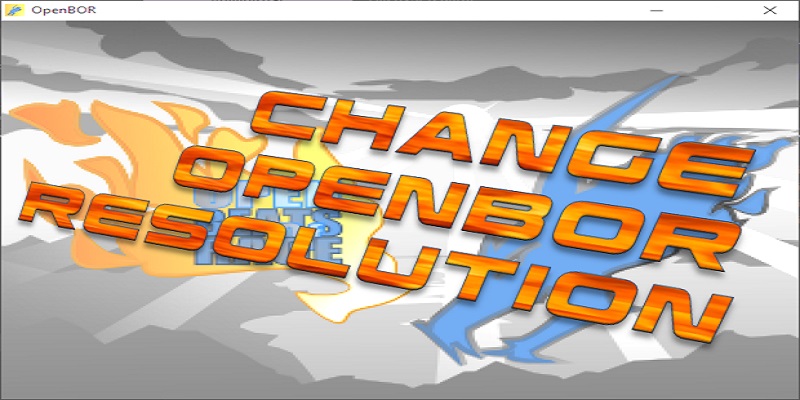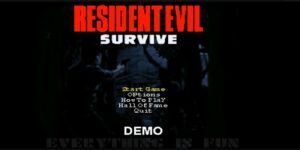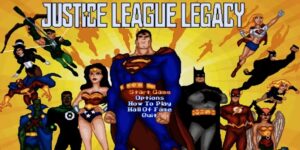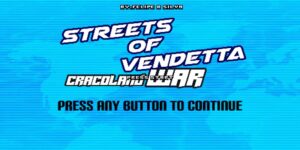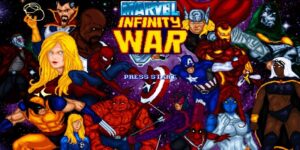The OpenBOR game engine has the option to increase and decrease the resolution in which the games are going to be executed, and it even has several video filter modes to increase or decrease the quality.
Here we show you where to modify the resolution and its filters step by step so that you can get the most out of playing OpenBOR.
Steps to change the resolution
You can change the resolution of OpenBOR from its options menu:
- Start the OpenBOR game you are going to play.
- Select in the menu “Options” and then “Video” with the button you have configured to select or the “ENTER” key.

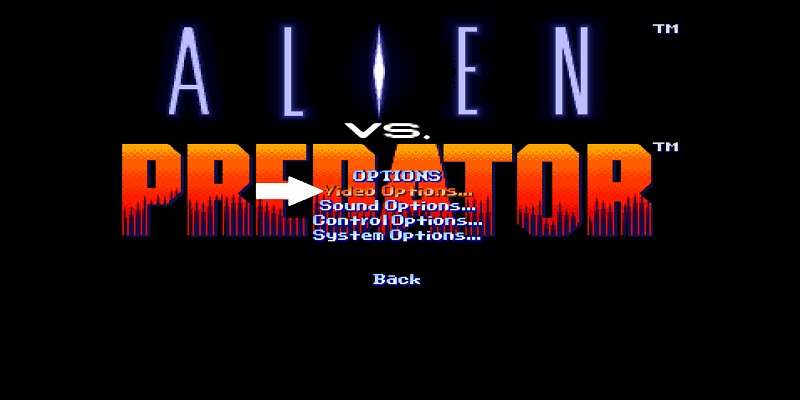
- Now go down to the option that says “Scale” and there you can change the resolution of the game with the Left or Right buttons, the ones you have configured can be the dates or the A or D keys. This way you can select the desired resolution.

- All games do not have the same amount of resolution options, some have more than others, it is only a matter of the configuration you have at the moment of creating the game.
And so you can change the resolution very easily and quickly.
Steps to change the video quality in OpenBOR
Now we show you how to change the video types:
- There in the video options is the option that says “Software Filter” just go down and change it and the resolution with the left and right buttons.

- All you have to do is choose the type of video you want.
This way you can change the types of video and resolution that you like in your game, the truth is that you can almost always choose all the higher options since these games are in 16 bits and nowadays they run without problems in any PC or device that you use to play like a mobile phone or a console.